Adding content
Once you've created your web page and modified the style and/or layout then you'll want to add some content.
All content in Magnolia is added using paragraphs which you configure in order to render HTML. Most of the time you'll use the Wiki Markup paragraph to quickly enter content such as text and images but when you want to display things like an Announcement Banner or an RSS Feed then you'll use other paragraphs especially designed for them. If you prefer using a RichText editor or want to use some of the styles provided by the Visual Design Team then you'll need to use the RichText / HTML paragraph.
Step 1: Open the page
|
Select the page you wish to edit from the Website tree in AdminCentral and click on the "Open page..." button in the bottom toolbar. Alternatively right-click on the page name and select 'Open page...' from the context menu. |

Step 2: Add a new paragraph
|
Paragraphs can be added to different parts of the page (header/footer, left, centre, and right columns) by clicking on the 'New' button found on the green bars. |
Step 3: Choose a paragraph type
|
Which paragraph to choose depends on the type of content you're trying to display. If you're just interested in quickly entering text and images then the Wiki Markup paragraph is ideal. Alternatively if you're interested in showing the results of an RSS feed then the RSS Reader paragraph is a better choice as you only need to configure the feed URL along with the number of posts you wish to see. If you want to add <div> and <span> elements to a page or add class attributes to tags in order to hook into CSS stylesheets then the RichText / HTML paragraph should be used. |
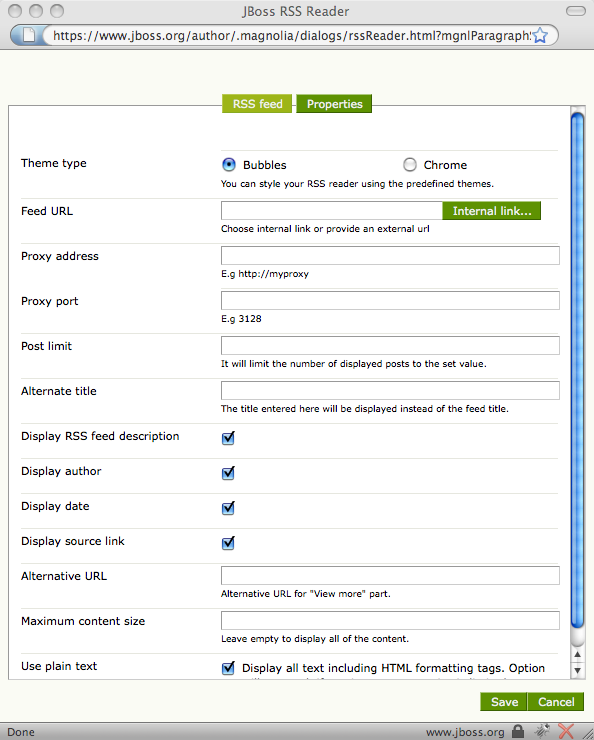
Step 4: Configure the paragraph
|
Since each paragraph is designed to show a different type of content they all need to be configured differently. Any information that you enter and save is used by the paragraph to render the HTML for that part of the page. The screenshot below shows the configuration dialog for the RSS Reader paragraph: |

Step 5: Enable Inheritance
|
The Properties tab is common to all paragraph configuration dialogs and allows you to choose whether or not the paragraph is inherited by subpages. Inherited paragraphs on subpages appear in read-only mode since they can only be edited on the originating page. Currently the Properties tab also gives the option to put one or two lines of space below the paragraph or a line above it to separate it from adjacent paragraphs. |

